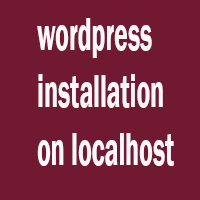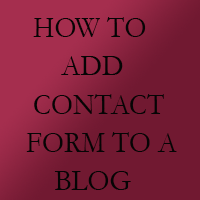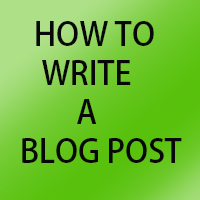see
A
DAY 3 How to login wordpress on localhost
how to install wordpress on local host wamp server tutorial 2
how to install wordpress on local host wamp server
day 2 : how to install wordpress on local host wamp serverdatabase name -rajwp
user name -raj123
password -123
first download the latest version of wordpress from wordpress.com
after downloading the latest version copy of wordpress unzip the wordpress.rar file to desktop
now cut that unzip folder and past to mycomputer /c : local disk /wamp /www /past here
after pasting wordpress folder into www folder now open mozilla firefox or any other browser and in address bar write localhost and enter
you will see the local host files see the wordress file below and click on that wordpress file
next screen it ask for create configure file just click on configure file
wordpress page with logo page opens click on lets go button below
on the next screen aske for providing information like database name , user name, password ,
to provide this just open new tab on browser again write local host and then from that page select php my admin
php my admin page open with welcome screes In place of user name write root and enter GO
select first database option and create database and also add user and password from that database(((if it show any error or if it now show create database option refresh that page and again open)))
suppose our username is testing 1
our database name is testing 1
password is testing 1 all this paste on wordpress page
click on submit button
click on run install
now again wordpress welcome page opens
enter the title for wordpress site
enter username
enter the password
and also enter the email address
suppose if you forget the password password sent to your emailid
click on install wordpress button
thats all wordpress installed sucessfully
what is wordpress and advantages of wordpress tutorial 1
what is wordpress and advantages of wordpress
wordpress is a free and opensource software which is mainly used to create blogging site and other website like e -commerce website
wordpress provides a flexiable content management system which is easy to use and very easy to handle
maximum blogging website running on wordpress due to number of plugins available for free and easy to use and the strong point is based on php and seo friendly website created by wordpress
lots of theam and plugins are available for wordpress and wordpress is very easy to learn for beginner
Advantages of wordpress
open source
seo friendly
easy to use
plugins availble for free
easy to index
little knowledge of coding required
content management system
easy to edit
quickly development of wordpress sites
all updates available for free
how to add related post widget to a blog
how to add related post widget to a blog
how to add related post widget to a blog
1)visit http://www.linkwithin.com/learn
2)fill email id , your blog link , platform = blogger , and width and click on get widget option to get code copy this code
3)go to blogger and select the blog in which you want to add releate post widgetch
4)select layout option from leftside menu
5)now yow will see the layout of the blog
6)click on ADD A GADGET OPTION and SELECT HTML/JAVASCRIPT and paste LINKWITHIN CODE
7)move that box below BLOG POST
8)click on SAVE ARRANGEMENT and view your blog
view any post and you will find three related post below that post
how to add rss feed on blog
How to add rss feed on blog
(first setup rss feed from the same account
go to feed burner.com and paste your web address and click next option and select radion button rss and again click next option
.Now you will get feed url just copy that address and past to FEED URL ADDRESS OF BLOG "" CONFIGURE FEED"" and click configure option)
1)sign in to blogger
2)select the blog for which you want to add rss feed
3)you will see various menus on left side select LAYOUT OPTION
4)click on ADD GADGET OPTION where you want to add button
5)select scroll down and find FEED option
6)Now you will find pop up window asking for feed url
7)enter the url go to feed burner.com and paste your web address and click next option and select radio button rss and again click next option
8)now you will get feed URL just copy that address and past to FEED URL ADDRESS OF BLOG "" CONFIGURE FEED"" and click configure option
rss feed added successfully
go to feed burner.com and paste your web address and click next option and select radion button rss and again click next option
.Now you will get feed url just copy that address and past to FEED URL ADDRESS OF BLOG "" CONFIGURE FEED"" and click configure option)
1)sign in to blogger
2)select the blog for which you want to add rss feed
3)you will see various menus on left side select LAYOUT OPTION
4)click on ADD GADGET OPTION where you want to add button
5)select scroll down and find FEED option
6)Now you will find pop up window asking for feed url
7)enter the url go to feed burner.com and paste your web address and click next option and select radio button rss and again click next option
8)now you will get feed URL just copy that address and past to FEED URL ADDRESS OF BLOG "" CONFIGURE FEED"" and click configure option
rss feed added successfully
increase blogger seo by adding meta tags
increase blogger seo by adding meta tags
meta tag plays a very important role to make blog seo strongin this post i will show you how to increase seo by adding meta tags in your blog
1)sign in to blogger.com
2)select the blog in which you want to add meta tags
3)In dashboard in left hand side you will see many options click on SETTING then click on SEARCH PREFERENCES you will see search preference page
4)on search preference page you will see mete tag option click on EDIT option to add meta tages in descriptions box and click SAVE CHANGES button
5)now when you write any post on write side you will find search description option click on that and write some thing related to your article to increase seo and click save on that button
and publish the post
this meta tags will definitely help your blog to increase blog visibility and increase seo
delete a blog from blogger
Delete a blog from blogger
1)Go to blogger and select a blog which you you want to delete click on that blog
2)now see left sides option yow will find setting option below Template option
3) below the setting option few more menu open just click on last option OTHER
4)Now you will see the blog tools option click on DELETE BLOG LINK
5)Blog deleted
6)enjoy............
2)now see left sides option yow will find setting option below Template option
3) below the setting option few more menu open just click on last option OTHER
4)Now you will see the blog tools option click on DELETE BLOG LINK
5)Blog deleted
6)enjoy............
usefull file extensions
SOME BASIC USEFULL FILE EXTENSIONS
.doc –word processing document
.docm-word macro enabled document
.dotx – word template
.dat – data file
.ext- extension file
.flv- adobe flash file formate
.htm –html web page
.html – hypertext markup language
.idx- index file formate
.mht – single file web page
.odt – open document text .
.ppt – power point presentation
.pdf – PDF
.ext- extension file
.potx = power point template
.ppsx - power point slide show
.rtf –rich text format
.txt – plain text
.wpd – word perfect document
.xml – word xml document
.xps – XPS DOCUMENT
.apk – android applications package
.BAK –backup file extension
.docm-word macro enabled document
.dotx – word template
.dat – data file
.ext- extension file
.flv- adobe flash file formate
.htm –html web page
.html – hypertext markup language
.idx- index file formate
.mht – single file web page
.odt – open document text .
.ppt – power point presentation
.pdf – PDF
.ext- extension file
.potx = power point template
.ppsx - power point slide show
.rtf –rich text format
.txt – plain text
.wpd – word perfect document
.xml – word xml document
.xps – XPS DOCUMENT
.apk – android applications package
.BAK –backup file extension
How to install wordpress on local host wamp server
How to install wordpress on local host wamp server
1)visit Google.com and search word press2)go to word press.org/download
3)download the latest version of word press
4)unzip the latest version of WordPress rar file
5)cut word press file folder from desktop and past to local disk c drive/wamp/ WWW folder
6)now run the wamp server and go to Mozilla or any other browser and write on address bar local host and click enter then you will see a local host page
7)In that page you will see in "your project "WORDPRESS CLICK ON WORDPRESS
8)Now you will see a button of CREATE A CONFIGURATION FILE click on that button
9)yow will see word press page showing some information about database click on LETS GO BUTTON
10)now word press asking DATABASE NAME , USER NAME, PASSWORD , DATABASE HOST AND TABLE PREFIX
write database name - testing(write according to your project)
user name ----- testingtwo(write according to your project)
password------- testingthree(write according to your project)
database host-local host
create all these on my admin database ,add users and their password and write host as local host
click on SUBMIT BUTTON
11)word press ask to run the installation click on RUN THE INSTALLATION button
12)you will see word press welcome page fill the information
site title - abcd
username - abcd
password abcd
password abcd
email id abc @gmailcom
13)click on INSTALL WORDPRESS button
wordpress install successfully
when you want to to login again run local host go to word press folder and login by entering id and password
how to edit template in blogger
how to edit template in blogger
1)login in to blogger.com
2)select the blog which you want to edit
3)from the dashbord you will see on left side many options are present click on TEMPLATE option
4)after clicking on tTEMPLATE OPTION you will see your own log with live demo .Below this two options are present first is CUSTOMIZE and second option EDIT HTML click on EDIT HTML option
5)you will see the html code of blogger search the code you want and edit the template
NOTE : BEFORE EDITING TEMPLATE TAKE THE TEMPLATE BACKUP .IF YOU FEE SOMTHING GOES WRONG AFTER CHANGING THE CODE YOU CAN CHANG THE TEMPLATE AS DEFAULT TEMPLATE AS BEFORE CHANGING THE CODE
6)after changing the template click on save template to save the code
enjoy fiends...............
2)select the blog which you want to edit
3)from the dashbord you will see on left side many options are present click on TEMPLATE option
4)after clicking on tTEMPLATE OPTION you will see your own log with live demo .Below this two options are present first is CUSTOMIZE and second option EDIT HTML click on EDIT HTML option
5)you will see the html code of blogger search the code you want and edit the template
NOTE : BEFORE EDITING TEMPLATE TAKE THE TEMPLATE BACKUP .IF YOU FEE SOMTHING GOES WRONG AFTER CHANGING THE CODE YOU CAN CHANG THE TEMPLATE AS DEFAULT TEMPLATE AS BEFORE CHANGING THE CODE
6)after changing the template click on save template to save the code
enjoy fiends...............
how to add contact form to a blog
how to add contact form to a blog
how to add a contact form to a blog1)sign in to your blogger account
2)select the blog in which you want to add a contact form
3)form left hand side options select the layout option
4)go to add a gadget option and select the contact form gadget and click save button
5)now view the blog gadget added successfully
how to create a youtube channel
how to create a youtube channel
1)Go to youtube.com
2)sign in to new youtube account
3)now on right hand side corner click on arrow and select youtube setting option
4)a new overview page opens .In that page below additional features two options present select CREATE A NEW CHANNEL option
5)new page opens enter the new channel name and its category and click finished a new green line appers as " you have added a channel to your account"
you are ready to upload video's to your new YouTube channel
2)sign in to new youtube account
3)now on right hand side corner click on arrow and select youtube setting option
4)a new overview page opens .In that page below additional features two options present select CREATE A NEW CHANNEL option
5)new page opens enter the new channel name and its category and click finished a new green line appers as " you have added a channel to your account"
you are ready to upload video's to your new YouTube channel
how to remove navigation bar from blog
how to remove navigation bar from blog
1)sign in to blogger.com
2)select the blog in which you want to remove navigation bar
3)see left hand side options and select layout option
4)now you will see the layout of the blog now from the layout select the navbar edit option you will see the navbar configuration option
5)select the off button below the various nav bars and click save
6)view your blog
nav bar removed sucessfully
2)select the blog in which you want to remove navigation bar
3)see left hand side options and select layout option
4)now you will see the layout of the blog now from the layout select the navbar edit option you will see the navbar configuration option
5)select the off button below the various nav bars and click save
6)view your blog
nav bar removed sucessfully
how to take mozilla firefox backup
how to take Mozilla Firefox backup
1)first open Mozilla Firefox
2)select bookmark option then new menu opens
3)click on show all bookmark options
4)now a new pop up window opens name as library on the top few menus available select IMPORT AND BACKUP option
5)again few new options menu opens back up , restore etc..
6)select on BACKUP option .A new pop up window open asking the location to save the file .Select the location and click on SAVE button
7)your Mozilla bookmark backup successfully
8)when you want to restore backup select the same procedure in place of backup select restore option and select the backup file location and restore alll bookmark
2)select bookmark option then new menu opens
3)click on show all bookmark options
4)now a new pop up window opens name as library on the top few menus available select IMPORT AND BACKUP option
5)again few new options menu opens back up , restore etc..
6)select on BACKUP option .A new pop up window open asking the location to save the file .Select the location and click on SAVE button
7)your Mozilla bookmark backup successfully
8)when you want to restore backup select the same procedure in place of backup select restore option and select the backup file location and restore alll bookmark
apply royalty free music on youtube videos
how to apply royalty free music on youtube videos
1)signin to your youtube account
2)from upload video option a small arrow appears click on that arrow .on clicking this button three menu appears click on dashboard option
3)now on dashboard you will see many of your uploaded videos and on left hand side you will see many options available
4)click on video manager option from left hand side
5)you will see many of your videos . select any video in which you want to apply music
6)after clicking on single of any video you will see your own video and also below that video you will see icon options select music option below from that video
7)on clicking on music option .In the right hand side music are available select music from that option and also see its time accourding to your video
8)after choosing best audio click save option .It will take a few minutes to save the change and show the message "how to apply royalty free music on youtube videos"
royalty free music applied sucessfully
how to create YouTube account
how to create YouTube account
1)Go to google .com
2)from right hand side top corner select app options and the select you tube option or you can go directly to youtube.com
3)now from youtube page oe will see a SIGN IN button top righthand side corner click on that button .you will see new page "
One account. All of Google.
Sign in to continue to YouTube
" this page
4) below the email id and password .A option of CREATE AN ACCOUNT account is present select that option .Now you will see new page "create your google account " ".fill all the detail ask in that form and submit that page
5) your youtube account is ready
6)again go to youtube.com
7)click on sign in button
8)enter email id and password
9)sign in to your you tube account
your account is ready to upload videos
2)from right hand side top corner select app options and the select you tube option or you can go directly to youtube.com
3)now from youtube page oe will see a SIGN IN button top righthand side corner click on that button .you will see new page "
One account. All of Google.
Sign in to continue to YouTube
" this page
4) below the email id and password .A option of CREATE AN ACCOUNT account is present select that option .Now you will see new page "create your google account " ".fill all the detail ask in that form and submit that page
5) your youtube account is ready
6)again go to youtube.com
7)click on sign in button
8)enter email id and password
9)sign in to your you tube account
your account is ready to upload videos
how to monetization youtube channel video account
how to monetization youtube channel video account
1)login to your you tube account
2)from top right hand side coner click on ikon and when you click on that ikon menu open
3)click on video manager
4)now click on channel setting from left hand side middle options
5)after clicking on that option new options open you will see on features section monetization option are available click on monetization ENABLE option
6)then new options available ACCOUNT STATUS click on ENABLE MY ACCOUNT option A POP UP menu appears click on checkbox terms and condition and click on I ACCEPT OPTION
monetization enabled sucessfully to your you tube account
2)from top right hand side coner click on ikon and when you click on that ikon menu open
3)click on video manager
4)now click on channel setting from left hand side middle options
5)after clicking on that option new options open you will see on features section monetization option are available click on monetization ENABLE option
6)then new options available ACCOUNT STATUS click on ENABLE MY ACCOUNT option A POP UP menu appears click on checkbox terms and condition and click on I ACCEPT OPTION
monetization enabled sucessfully to your you tube account
Link adsen account with youtube account
Link adsen account with youtube account
1) go to youtube.com2)sign in enter user id and password
3 )click dashbord page
4)from top left hand side click channel setting .After clicking on that option you will see various options available on that page like from top FEATURES, account status,again features on that section click on view monetization or you can also click from left side monetization option .after clicking on that you will see guidlines page
5)click on how i will be paid a message is shown on that click on "associate an AdSense account " a new page is shown with message "You will be redirected to Ad-sense to link your existing AdSense account or create a new one if you do not have one yet. Once you have completed this process, you will be redirected back to YouTube. "
6)below this message click on next button now you will see a page with logo youtube + Google adsen now follow the steps on this page if you have already Google adsen account click on yes proceed to Google account signin or if you have not any google adsen account click on create a new Google adsen account enter details ask in that form and submit application
best internet speed monitoring software
SPEED MONITORING SOFTWARE
the best two internet speed monitoring software
1) du meter
2 ) bandwidth monitor
1) DU METER
The du meter is a special speed monitoring software which show real time graph
this special software provides accurate network speed with graph and numericals
MAIN FEATURES OF THIS SOFTWARE
show on taskbar band on window startup which help us to view speed at any time without any clicks to view speed
This software display weekly , monthly and yearly reports
it contain stop watch to view timely bandwidth
2 )bandwidth monitor
this display real time download and uploding speed in graph and in numeric digits
MAIN FEATURES
it contain stopwatch
it show hourly,monthly ,yearly reports
show on taskbar band
display traffic in coloums
bandwidth usage notification
top files , video downloading software internet download manager
IDM internet download manager is the best tool to download file at a very high speed .
the main features of this software are :-1)this software support all major web browsers and it also integrate easily in all browsers without creating any problem . when a video is open it ask want to download file and shows various file sizes like 3gp . hd etc.
2)this software accelerate the speed of your download and also provide resume facility
3)this software provide one click download facility as this software catch all the download file links and served in a single plate download link button
4)this software provides drag and drop facilities as after file is downloaded just drop the file where you want
5)it also available on multilanguage
Advantage of this software
Easy to download files
Easily integrate with any web browser
Easy to download
Accelerate download speed
And last and the best it provide resume support
how to increase ram size / virtual memory size
how to increase ram size / virtual memory size
when we found our computer performance is degrading day by day or it work very slow . now that's the time to increase your virtual memory ram
to increase the emory size RAM
FIRST STEP : click on start and then click on control panel
SECOND STEP : click on performance or maintenance or system and maintenance and then click on system
THIRD STEP : click on advanced tab under performance the click on setting and then click on advanced tab
FOURTH STEP: under the virtual memoy click change now click on the volume lable drive that you want to change from that drive
FIFTH STEP : now click on customize size and change the size of and then click set and ok
how to undo email
Many times we send by mistakenly a wrong email to our client’s or to our friends, relatives or send wrong document to other but we don’t know how to undo the wrong sent email
Google mail provides the undo facility but most of us don’t know about this option, how to undo that email, how to configure settings and so on .
To undo the email and to configure settings follow these steps
STEP 1: Click top wright setting option then a box opens then select last third setting option a new window opens
Step 2: Then select the labs tab option again new window opens
Step 3: Write on search for a lab option write “ undo send ” and from below click enable radio button then click save changes
Step 4: After clicking on save change button you will be automatically redirected to the main window
Step 5: The default time is 10 seconds but change it to maximum 20 sec or 30 second as you wish and click on save change button at bottom
Step 6 :Gmail account is ready to undo the email ( NOTE : up to 20 or 30 seconds only )
Step 7: Now compose an email and send to any one relatives or friends to test the email as you click on send button a yellow background message shown with undo option click on that option to undo email
Clicking on that button it again show sending has been undo
Enjoy friends stay with us thanks…………….
Google mail provides the undo facility but most of us don’t know about this option, how to undo that email, how to configure settings and so on .
To undo the email and to configure settings follow these steps
STEP 1: Click top wright setting option then a box opens then select last third setting option a new window opens
Step 2: Then select the labs tab option again new window opens
Step 3: Write on search for a lab option write “ undo send ” and from below click enable radio button then click save changes
Step 4: After clicking on save change button you will be automatically redirected to the main window
Step 5: The default time is 10 seconds but change it to maximum 20 sec or 30 second as you wish and click on save change button at bottom
Step 6 :Gmail account is ready to undo the email ( NOTE : up to 20 or 30 seconds only )
Step 7: Now compose an email and send to any one relatives or friends to test the email as you click on send button a yellow background message shown with undo option click on that option to undo email
Clicking on that button it again show sending has been undo
Enjoy friends stay with us thanks…………….
how to host website on Google drive
Free web-hosting on Google drive, how to host website on Google drive
We find many time a free website hosting site or a place where we can store our useful files but did not found the safe and secure drive to store the files but today we share about the best ,useful and more than that a web-hosting or drive where you can store your own personal as well as public date ,files etc. more than that you can also store your whole website for free on Google drive with same security as we get on other web hosting follow the below steps to store or to host website for free on Google drive
STEP 1 : - First go to www.google.com and on the top of that page you will see a “ DRIVE “ option click on that link
STEP2 : - Now you will be redirected to Google drive page or you can open this page from this link https://drive.google.com
STEP 3 : - If you have any Google account open the Google account by that id or create a new one
Enter the email id and password and sign in
STEP 4 : -now click on the folder icon .A pop up window opens write the name of the folder and click on create button
STEP 5 : - now you will see a new folder . click the left side check box within the same folder row.
STEP 6 : - Clicking on that check box you will see three new options see above image image
STEP 7: - click on + share button. a new pop up window opens that contain a sharing link and an option “WHO HAS ACCESS ” CLICK CHANGE SETTING AGAIN NEW POP BLOCK OPEN contain public.private or anyone click on “PUBLIC ON THE WEB RADIO BUTTON” and then click save then done button now it’s time to upload website files
STEP 8 : - click on that folder and upload files now click on index check box and copy address bar codes after folder / line just copy and now write www.googledrive.com/host /paste here that code
your website is ready with a free web-hosting Google drive
How to apply on google adsen through blogger
How to apply on google adsen through blogger
simply go to www.blogger.com then enter the login id and password and then click sign in button below the password
now select the blog for which you want to add google adsen
select the earning tab from bloggers dashboard after clicking new adsen options view on the same window blogger and google adsen
click sign up for adsen button
now again after clicking new images etc available on same window now you will see below two options available first is yes proced to google account signin and second is create new google account so click on proced button now you will be redirected to new window enter the password and signin
now again you will be redirected your old blogger window and now you will see it ask to proced just click the continued button
now fill the form plz select the original name address phone number etc information and last step is click submit application
your adsen application send successfully to google adsen
in earning tab adsen show if google adsen is approved or disapprover
in case not send the aplicationthrough blogger google send info to your gmail account
wait for a day google send account info to place a blank ad on your site and then google review the website if adsen approved advt display in your blog otherwise a mail came from google adsen with review why it reject
enjoy friends……………
now select the blog for which you want to add google adsen
select the earning tab from bloggers dashboard after clicking new adsen options view on the same window blogger and google adsen
click sign up for adsen button
now again after clicking new images etc available on same window now you will see below two options available first is yes proced to google account signin and second is create new google account so click on proced button now you will be redirected to new window enter the password and signin
now again you will be redirected your old blogger window and now you will see it ask to proced just click the continued button
now fill the form plz select the original name address phone number etc information and last step is click submit application
your adsen application send successfully to google adsen
in earning tab adsen show if google adsen is approved or disapprover
in case not send the aplicationthrough blogger google send info to your gmail account
wait for a day google send account info to place a blank ad on your site and then google review the website if adsen approved advt display in your blog otherwise a mail came from google adsen with review why it reject
enjoy friends……………
Custom robot header tag
Custom robot header tag
Custom robot header tag is same as the robot .text file. Use of this custom robot header tag is to not index the page in all the major search engines. The functionalities of custom robot header tag are same which we get from robot.txt file
This custom robot header tag disallowed the web crawler to index the page .same as no follow
To use this setting
First select the blog for which you want to apply this setting
The go to setting option
Select search preference
You will see Meta text , errors and redirection and crawlers and indexing
In this section edit custom robot text and header text by changing this setting possibly your blog were disappear from all major search engines
Top ten backlink checker tool for quality backlinks
Top ten back link checker tool for quality backlinks
Backlink is the main part of our blog or website .As the name “BACKLINK” means getting a quality of inbound links from different source to a website or a blog. In search engine term backlink means a hyper link that point to your website. Backlink improve your website identity and increase page rank in search enginesTop backlink checker tools
http://www.majesticseo.com/
http://www.semrush.com/
http://www.opensiteexplorer.org/
https://ahrefs.com
http://www.linkdiagnosis.com/
http://www.backlinkwatch.com/
http://monitorbacklinks.com/seo-tools/free-backlink-checker
http://www.analyzebacklinks.com/
http://www.ranksignals.com/
Top high pr directories article submission website
Top high pr directories article submission website
Article submission is the best way to generate a lot of traffic to a website and to create a quality of backlinks from that sites so the website get automatically a large number of organic traffic/ visitors daily through search engine .The following free and high page rank directories that accept your article easily and provides a quality backlinks to generate a lot of quality traffic and this directories also increases blog /website page rank
http://www.examiner.com/
http://technorati.com/
http://seekingalpha.com/
http://www.ehow.com/
http://www.squidoo.com/
http://www.thefreelibrary.com/
http://ezinearticles.com/
http://hubpages.com/
http://goarticles.com/
http://www.articlesbase.com/
http://www.helium.com/
http://www.amazines.com/
http://www.articlecube.com/
http://articlealley.com/
http://www.a1articles.com/
http://www.articlesnatch.com/
http://www.artipot.com/
http://www.examiner.com/
http://technorati.com/
http://seekingalpha.com/
http://www.ehow.com/
http://www.squidoo.com/
http://www.thefreelibrary.com/
http://ezinearticles.com/
http://hubpages.com/
http://goarticles.com/
http://www.articlesbase.com/
http://www.helium.com/
http://www.amazines.com/
http://www.articlecube.com/
http://articlealley.com/
http://www.a1articles.com/
http://www.articlesnatch.com/
http://www.artipot.com/
c cleaner How to clean computer temporary files, log files, history automatically on computer startup
How to clean computer temporary files, log files, history automatically on computer startup
Want to delete all useless temporary files that create daily on computer usage and increase the computer load and decrease the memory with those useless files, log files, computer history
But don’t know how to delete those useless files or if you know how to delete this files but frustrates to deletes that files daily today we share the best and useful software that cleans all temporary files log files ,history and other useless files from computer on computer startup .
Software name – c cleaner
Features -
Remove unused files,
Clear temporary files,
Clear computer history,
Registry cleaner,
Clean history on computer startup automatically
How to install
STEP 1: Visit the following website http://www.piriform.com/
STEP 2 : Go to download menu -> download ccleaner
STEP 3: Ccleaner available in free as well as available in professional version
STEP 4: Click on free version downloaded from perform
STEP 5: after download run as administrator and install software
HOW TO USE
First go to desktop shortcut then setting and the click checkbox “run ccleaner when computer start “ by clicking on that when computer starts it cleans computer automatically
Enjoy cleaning friends …….
But don’t know how to delete those useless files or if you know how to delete this files but frustrates to deletes that files daily today we share the best and useful software that cleans all temporary files log files ,history and other useless files from computer on computer startup .
Software name – c cleaner
Features -
Remove unused files,
Clear temporary files,
Clear computer history,
Registry cleaner,
Clean history on computer startup automatically
How to install
STEP 1: Visit the following website http://www.piriform.com/
STEP 2 : Go to download menu -> download ccleaner
STEP 3: Ccleaner available in free as well as available in professional version
STEP 4: Click on free version downloaded from perform
STEP 5: after download run as administrator and install software
HOW TO USE
First go to desktop shortcut then setting and the click checkbox “run ccleaner when computer start “ by clicking on that when computer starts it cleans computer automatically
Enjoy cleaning friends …….
How to generate traffic to a new blog / website by pinging site
How to generate traffic to a new blog / website by pinging site and index pages in all search engines and generate authenticate traffic
When we start a new blog .our blog page is not properly index after submitting the sitemap on Google and did not index properly. To overcome from this problem we use ping service. Actually pinging the blog or website is not mean that now you get a lot of traffic but actually by pinging a blog or website. you just give a startup to a new blog and provide a proper path to a new blog and generate some quality traffic for some time but this type of traffic which was generated by ping a blog and did not accepted by Google adsen and if you regularly ping a blog and wants to get adsen so it’s impossible. Adsen required organic traffic from search engine not by pinging fake traffic.
So the conclusion is by ping a blog or website we are just submitted our new blog to all major search engine
http://www.pingthatblog.com/index.php
http://pingates.com/
http://pingmyblog.com/
http://feedshark.brainbliss.com/
http://www.pingfarm.com/
http://www.blogbuzzer.com/
http://www.ping.in/
http://www.autopinger.com/
http://www.bulkping.com/
http://pingomatic.com/
https://pingler.com/
http://googleping.com/
How to increase blogger seo
How to increase blogger seo
There are various ways by using that you can increase blogger search engine optimization and increase blogger visibility
first check all this settings and do this following setting to a blog
go to blogger setting and select the search preference option
you will see this three main blog letter option meta tags , error and redirection and crawler and indexing
META TAG – SECTION enable search description and write some description about the blog this also increase the visibility of a blog this line appear on search
IMAGE OPTIMIZATION - by uing image alt tag properties images properly index in search engines and appears in search images just click on images in the post select image then click properties a new pop up box open write the title for image and add alt text this will increase your search visibility
HEADER TAGS – header tags also play a major role in search engine optimization
For main heading use heading tab and for sub heading use sub heading text and for the whole matter just use normal or minor heading tag this will also increase seo
SUBMITING BLOG TO GOOGLE WEB MASTER TOOL
SUBMITTING BLOG TO VARIOUS DIRECTORIES
IN THAT WAY YOU CAN INCREASE THE BLOG VISIBILITY IN MAJOR SEARCH ENGINES
How to load a blog faster
How to load a blog faster
Many times blog take more time to load all the post and images due to not optimized images and not uses of proper java script . due to this blog takes more time and also by large number of post at home page
By using the following blog load more faster also in slow connections
By using the following blog load more faster also in slow connections
FIRST OPTIMIZED IMAGES
Images play an important role in every blog but if we did not optimized the images it take long time to load SO BY USING PHOTOSHOP optimized images by saving images as web formate . web formate images load easily and not take too much time also in slow connection
SECOND NUMBER OF POST
Reduced the number of post from the home page use only 5 to 6 post so the blog load faster
It can easily change from post section just go to layout - select blog post section and in that click edit option and change the number of post
THIRD PROPER USE OF SCRIPT
Before using any script check the script and also collect this scripts from proper sources like blogger or etc…..
how to submit blog on google webmaster tool
how to submit blog on google webmaster tool
STEP 1 : - go to blogger .com click here and enter username and password
STEP 2 : -select the blog
STEP 3 :-Now you will see a dashboard
STEP 4:-Ii the below- right corner- you will see a BLOGGER GUID heading select the last option OPEN WEBMASTER TOOL
STEP 5 :-New webmaster screen opens on the new tab now click on red button ADD A SITE
STEP 6 :-a new pop up window opens write the url of the website and click continue
STEP 7 :-now you will see this Verify your ownership of www. …….com below this select alternate methods and click on html radio button and copy the meta tag
STEP 8 :-now on blogger dashboard select template and the select edit html and paste that code before body section
STEP 9 : - click verify button on webmaster tool your blog is verified successfully
STEP 10 :-now again open webmaster tool and select your website
STEP 11 :-see top left hand corner below webmaster tool
STEP 12 :-select crawl option -> sitemap
STEP 13 :-click red button add/test sitemap
STEP 14 :-write this code /atom.xml?redirect=false&start-index=1&max-results=500
STEP 15 :- click test site map if successful again paste and submit sitemap
THAT’S ALL…………………
ENJOY BLOGGING FRIENDS
STEP 2 : -select the blog
STEP 3 :-Now you will see a dashboard
STEP 4:-Ii the below- right corner- you will see a BLOGGER GUID heading select the last option OPEN WEBMASTER TOOL
STEP 5 :-New webmaster screen opens on the new tab now click on red button ADD A SITE
STEP 6 :-a new pop up window opens write the url of the website and click continue
STEP 7 :-now you will see this Verify your ownership of www. …….com below this select alternate methods and click on html radio button and copy the meta tag
STEP 8 :-now on blogger dashboard select template and the select edit html and paste that code before body section
STEP 9 : - click verify button on webmaster tool your blog is verified successfully
STEP 10 :-now again open webmaster tool and select your website
STEP 11 :-see top left hand corner below webmaster tool
STEP 12 :-select crawl option -> sitemap
STEP 13 :-click red button add/test sitemap
STEP 14 :-write this code /atom.xml?redirect=false&start-index=1&max-results=500
STEP 15 :- click test site map if successful again paste and submit sitemap
THAT’S ALL…………………
ENJOY BLOGGING FRIENDS
How to write a blog post on blogger
How to write a blog post on blogger
STEP 1 : - go to blogger .com click here and enter username and password
STEP 2 : -select the blog
STEP 3 :-Now you will see a dashboard
STEP 4:-click on pencil icon to write a post see image
STEP 5:-when you you click on this pencil icon you will see a text editor
STEP 6:-first write the post name and the write post below the title many options are available to bold data color data, insert image etc…
STEP 7:-From right corner post setting set the label for the post
LABLE MEANS WHICH POST GOES WHERE TO ARRANGE POST ON DIFFERENT LABLE
FOR EXAMPLE
LABLE’S – BLOGGER TRICKS,SEO TUTORIAL,IMAGES,ETC
Write label name or select label and select done button
STEP 8:-Now select preview option to view the post then select publish option to publish the post
Enjoy blogging friends………………………
STEP 2 : -select the blog
STEP 3 :-Now you will see a dashboard
STEP 4:-click on pencil icon to write a post see image
STEP 5:-when you you click on this pencil icon you will see a text editor
STEP 6:-first write the post name and the write post below the title many options are available to bold data color data, insert image etc…
STEP 7:-From right corner post setting set the label for the post
LABLE MEANS WHICH POST GOES WHERE TO ARRANGE POST ON DIFFERENT LABLE
FOR EXAMPLE
LABLE’S – BLOGGER TRICKS,SEO TUTORIAL,IMAGES,ETC
Write label name or select label and select done button
STEP 8:-Now select preview option to view the post then select publish option to publish the post
Enjoy blogging friends………………………
How to add widgets to a blogger
How to add widgets to a blogger
STEP 1 : - go to blogger .com click here and enter username and passwordSTEP 2 : -select the blog you want to edit
STEP 3 : -select the layout option from left hand side options
STEP 4 : -after clicking on this option you will see the layout of your blog all layout are different according to template
STEP 5: -you will see ADD A GADGET OPTION click on add a gadget a new pop up box opens . TO add third party gadget just click HTML / javascript option and paste the third party code on content and write title for that gadget and then click save
STEP 6 : -now view the blog gadget added successfully …………….
How to change blogger template
How to change blogger template 
To give an attractive look to a blog and to get some quality visit to a blog blogger template also play a major role to collect traffic from search engines and to get more likes to a blog .STEP 1 : search some free and premium blogger template according to your requirement and download the template and unzip the file you get this file as xml file format
STEP 2 : now go to blogger.com click here
STEP 3 : enter your email id or password and login
STEP 4 : select blog
STEP 5 :see left MENUS below MY BLOG select TEMPLETE OPTION new window open
STEP 6:now click on BACKUP /RESTORE OPTION right side top
STEP 7:pop up new box open now select the browse option and select the template and now click upload
STEP 8: your blog ready with new design select VIEW BLOG OPTION to view your new design blog
ENJOY FRIENDS……………
how to create a blog free
How to create a free blog website on blogger
STEP 1:- First visit www.google.com and from top menus click on more dropdown menu and click blogger button see image below
STEP 2:-Now on clicking blogger button you will be redirected to blogger or click on this link www.blogger.com
STEP 3:-Sign in with your existing Gmail account or create a new account
Existing account- enter the email id and password of Gmail account and click sign in button
STEP 4:-Now press NEW BLOG their on left side .
STEP 5:-New pop on screen opens name as blogger list
write the title and the address of the blogger
my blog title – nature soft
address- www.naturesoftweb.blogsoft.com
you can also set the custom domain for this blog follow this tutorial for custom domain name
my blog custom domain name –www.naturesoftweb.com
STEP 6:- Click save button . blog is ready with default template.
To enter the a blog simply click on the blog title name and you see a dashboard of your blog
STEP 7:-To view the blog click view blog button top left side on dashbord
Your free blog is ready
Enjoy tutorials…………
STEP 1:- First visit www.google.com and from top menus click on more dropdown menu and click blogger button see image below
STEP 2:-Now on clicking blogger button you will be redirected to blogger or click on this link www.blogger.com
STEP 3:-Sign in with your existing Gmail account or create a new account
Existing account- enter the email id and password of Gmail account and click sign in button
STEP 4:-Now press NEW BLOG their on left side .
STEP 5:-New pop on screen opens name as blogger list
write the title and the address of the blogger
my blog title – nature soft
address- www.naturesoftweb.blogsoft.com
you can also set the custom domain for this blog follow this tutorial for custom domain name
my blog custom domain name –www.naturesoftweb.com
STEP 6:- Click save button . blog is ready with default template.
To enter the a blog simply click on the blog title name and you see a dashboard of your blog
STEP 7:-To view the blog click view blog button top left side on dashbord
Your free blog is ready
Enjoy tutorials…………
download torrent file by idm internet download manager
how to download torrent file through idm internet download manager
Every one want to download torrent file at a high speed but sometimes we file some torrents files that take too much time to download files so it create problem for us or its so time consuming and we want to download that slow torrent file that take too much time or downloaded at very low speed at very high speed or by internet download manager but did not find any solution .How to download that torrent file through internet download manager at a high speed.
Follow the below method to download torrent file at a high speed via internet download manager
the best sites from which you can download this torrent file at high speed via internet download manager
Advantage of downloding torrent file using internet download manager
main advantage of downloading torrent file using internet download manager is it save time and download files at lightning speed as compared to some slow torrent download files and also it provide resume facalitie so you can download file at any time also parallel y
Disadvantage
disadvantage is you can not download file more that 1 gb from torrent only premium member has the facality to download file more that 1 gb
STEP 1:go to the torrent file that you want to download through internet download manager
STEP 2:download that torrent file to your desktop or any computer location . you will file green coloured torrent file on computer
STEP 3:now go to http://zbigz.com/ and click on upload torrent file button and search file and upload file
STEP 4:a new window pop up onen click on free user option remember free user download file less that 1 gb
STEP 5:now after click free user your file is ready to download via internet download manager just click on that file and downloading start by internet downlod manager
how to type in hindi without knowing hindi typing
How to type in hindi without knowing hindi typing
Most of us knows only English typing but don’t know how to
type in hindi – hindi typing
So today we share about how to type anything in hindi
without knowing hindi typing
Follow the below steps
STEP 1: - first go to the following website http://www.google.co.in/inputtools/windows/
or click here
STEP 2 : - now
you will see the “google input tool for
window page” now on that page see right side
STEP 3 : - select
the hindi check box button to write in hindi if you want
to write in any other language click on other check boxes
STEP 4 : -after
clicking on that check box sell below click check box to accept all the conditions and
click on the download buttona light blue coloured
STEP5 : -run the setup by right clicking and
click run as admin now google input tool updating the data pack
STEP 6 : -after
installing files input tool automatically open in the task bar band
STEP 7 : - click
on En from the
taskbar band and change to hindi
STEP8 : -write anything in Microsoft word and
google input tool automatically convert to hindi
Enjoy friends……………………….
HOW TO EARN MONEY / FREE MOBILE RECHARGE
HELLO FRIENDS
Today we are going to share how to earn free mobile recharge through sharing advertise on facebook , ,twitter , sending email etc.
Friend’s You daily share many post and send e mail to your
friend ‘s . but you do not earn any money
But I will show you how to share post on facebook
,twitter ,send email and earn free
mobile recharge
Through following websites
Just follow the simple step
and you get a free mobile recharge
waytosms (TESTED BY
ME)
Way to sms is the largest sms portel to send SMS to anywhere
in India as well as to send message international ..WAY TO sms cover arount 209 countries
and 805 network global
Step 1 ) Register on way to sms through the following link and get instant recharge 2 RS CLICKHERE TO REGISTER
Step 2 )After registering
through the above link
now log in to way to sms by entering your mobile number and password
Step 3 ) you will see the
three colured box click on the middle box ( grab free mobile recharge
)
Step 4 ) now you will
see the 7 ways by which you can earn free recharge
FIRST WAY - REGISTER
TO THE FOLLOWING WEBSITE
Click on the register and get instant green coloured box and register to the following sponser websit but tegister only only if you are intrested
YOU WILL GET 2 RS FOR EVERY REGISTRATION
SECOND WAY – PLAY QUIZ AND WIN RECHARGE
PLAY DAILY 25 QUIZ QUESTIONS AND EARN RECHARGE 2 PAISE FOR EVERY CORRECT
ANSWER
THIRD WAY- PROMOTE ADVERTISE
promote
daily advertise by sending email to your
friends etc and earn daily recharge upto
2 RS way to sms paid only for valid e
mail id .
Spread the sponsored
advertise by click on share on facebook button
and share every where on the groups and get 20 paise to 1 RSfor every every unique click
SEVENTH WAY :- REFER OTHER AND WIN RECHARGE
Subscribe to:
Comments (Atom)